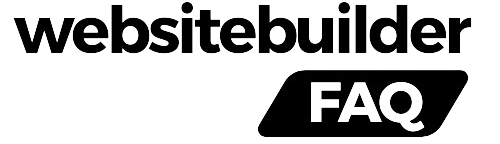How to Check the CMS or Website Builder of Any Website
When browsing the web, you might come across a website that stands out because of its design or functionality. Naturally, you might wonder, “What content management system (CMS) or website builder was used to create this site?” Understanding the technology behind a website can be useful for developers, marketers, and anyone planning to create something similar.
In this guide, we’ll explain how you can find out which CMS or website builder powers any website. Whether you're using online tools, manual methods, or simply asking the site owner, you’ll have a variety of ways to get the information you need.
Why Knowing the CMS Behind a Website is Helpful
Understanding the CMS or website builder of a site offers several advantages:
- Benchmarking: You can compare your site’s performance and features with others in your industry.
- Security: Knowing the platform can give you insights into potential risks or benefits, helping you make an informed choice.
- Efficiency: By identifying the CMS, you can adopt similar functionality for your own projects.
- Inspiration: Knowing the tools behind a website's design and structure can guide you to create something similar or better.
How to Find Out the CMS or Website Builder
There are three main ways to find out what CMS or website builder a website is using:
- Using Online Detection Tools
- Manual Inspection via Code
- Asking the Website Owner
1. CMS Detection Tools
Several online services can help you figure out which CMS or website builder a site uses. These tools are easy to use and generally accurate. Below are some of the top options available:
WebDataStats

WebDataStats is a robust service designed to identify CMS platforms, website builders, and frameworks. It has an extensive database with over 1,000 systems and offers high accuracy.
Features:
- Detects CMS with over 99% accuracy.
- Provides details about site domains, hosting information, and CMS migration history.
- Includes bulk scanning options for checking multiple domains at once.
- Offers manual verification for lesser-known CMS platforms.
How to Use:
- Install their browser extension for quick analysis or sign up for an account to access advanced features like bulk scanning and detailed reports.
WebDataStats combines both automated and manual verification to ensure reliable results, especially when identifying rare or custom CMS solutions.
WhatCMS

WhatCMS is a simple tool for identifying a website's CMS or framework. With a database covering over 170 systems, it provides quick results for many popular platforms like WordPress, Joomla, and Shopify.
Features:
- Detects both CMS platforms and website builders.
- Works in seconds, providing basic but reliable results.
BuiltWith

BuiltWith offers detailed insights into a website’s technology stack. In addition to identifying the CMS, it provides information on hosting providers, analytics tools, server software, and more.
Features:
- Detects a wide range of technologies, including CMS, widgets, and server software.
- Useful for developers who need a full tech audit.
Wappalyzer

Wappalyzer is a browser extension that identifies the CMS and other technologies used by a website, such as eCommerce platforms or analytics tools.
Features:
- Detects a range of technologies, including CMS and eCommerce systems.
- Available as a browser extension for Chrome, Firefox, and Edge.
CMSDetect

CMSDetect is another easy-to-use tool for detecting a website’s CMS. It supports over 100 popular CMS platforms and provides additional details like hosting and server information.
Features:
- Detects a wide range of CMS platforms.
- Provides basic details on hosting and frameworks.
Rescan

Rescan analyzes millions of websites to detect CMS and other technologies. In addition to CMS detection, it provides information on statistics, server types, and more.
Features:
- Scans millions of websites and domain zones.
- Detects CMS, frameworks, and related technologies.
2. Manual CMS Detection via Code
If online detection tools don’t provide the information you need—especially if the site uses a custom or modified CMS—you can inspect the site’s code to find clues.
Check the URL
Many CMS platforms have unique URL patterns. For example:
- WordPress admin login:
example.com/wp-login.php - Joomla admin login:
example.com/administrator - Drupal login:
example.com/user
Typing these URLs directly into your browser might redirect you to the login page, providing clues about the CMS in use.
View the Source Code
Inspecting the source code of a webpage can reveal CMS-related tags or file paths. To view the source code:
- Right-click on the page and select "View Page Source" (or press
Ctrl + U). - Use
Ctrl + Fto search for tags like:
<meta name="generator" content="WordPress" />
<meta name="generator" content="Wix.com Website Builder" />
- Look for CMS-specific file paths, such as
wp-contentfor WordPress orsites/defaultfor Drupal.
Check the robots.txt File
The robots.txt file can sometimes give hints about the CMS. It tells search engines which parts of the site to crawl or ignore. Certain file paths might reveal the platform used:
- WordPress:
/wp-content/ - Joomla:
/media/ - Drupal:
/sites/default/files/
To view the robots.txt file, visit example.com/robots.txt.
3. Asking the Website Owner
If neither detection tools nor manual inspection works, you can always ask the website owner directly. While this method doesn’t guarantee an answer, a polite inquiry might help. Here’s how to approach it:
- Contact Form: Many websites have a contact form. Use it to inquire about the CMS in a respectful way, explaining why you’re interested.
- Social Media: Reach out via LinkedIn or Twitter and ask for more information about the tools they used to build the site.
- Developer Info: Some websites list the web development agency or designer in the footer. You can contact them for details about the CMS or website builder.